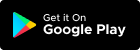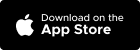Table of Contents
How to generate quotation? #
There two ways to create quotation:
- Create from workorder
- Create new quotation
Create from workorder
- Navigate to the “Manage > Workorder” here, you’ll see a list of workorder created
- Click on the work order that has a ‘created’ status
- Click quoted button to proceed to ‘quoted’ status
Create new quotation
- Navigate to the “Finance > Quotation” here, you’ll see a list of quotation created
- Click “+Quotation” button
- System will display quotation page then you can fill in details :
- Customer Details: You can choose from existing customer data or insert a license plate number then system be able to auto-populate customer details section
- Item Section : You can choose from an existing inventory of items. There’s an option to add new items, which will be saved to the inventory for future use same applies to discount and tax field.
- Footer: Quotation terms are editable and can be customized in the “Account > Settings > Finance” section. You can add notesIf everything is correct, click “Save” to generate your quotation. With each generated quotation, the system will automatically generate work order data.
Quotations can be sent to customers via WhatsApp or downloaded and printed for physical distribution You can make edits to a quotation after it has been generated, as needed. Once the customer agrees with the quotation, it can be converted into an invoice for billing and payment processing
How to edit quotation? #
- Navitage to the “Finance>Quotation”
- Choose which quotation information you want to change
- Click quotation no. in the listing
- System will go to quotation page
- Click “Edit” button
- Change data that you want to change
- Confirm by clicking “Save” button
- Data will updated in quotation page