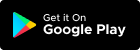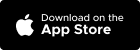Table of Contents
What I can do in booking listing page? #
Booking form link
- Click “*” icon will redirect to booking form setting
- Click “/” icon to redirect to live booking form page
Add booking – You can add details for new booking appointment
Booking listing – You can manage all booking appointment details
Filter/search function – This function can help you find relevant information more efficiently
How to edit my booking? #
- Navigate to the “Manage > Booking” here, you’ll see a list of your scheduled booking.
- Click on the booking you want to edit from the booking list.This will open the booking details.
- You can make changes for this booking details Confirm that the updated details are accurate
- If everything is correct, click “Save” to confirm your edits.
How to use filter date function? #
This function apply on all listing page for helping you to find relevant information more efficiently here the date filter options:
- Today: Displays items from the current day.
- Past 7 Days: Shows items from the past week.
- This Month: Filters items from the current month.
- Custom Date Range: Allows you to specify a start and end date for your filter.