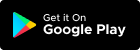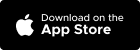How to Add/Edit part? #
Navigate to the “Inventory > Item” here, you’ll see three tab which is a parts, service, package
Go to parts tab section
Add
- Click “+Parts” button, on the top right of the header section
- System will display popup form
- Fill in all information required
- Click “Save” button
- Data will display in part listing
Edit
- Choose which part information you want to change
- Click part name in the listing System will display popup form
- Edit data that you want to change
- Confirm by clicking “Save” button
- Data will updated in part listing
How to import/export part item? #
Navigate to the “Inventory > Item” here, you’ll see three tab which is a parts, service, package
Go to part tab section
Import function : You may want to import parts in bulk when you have a large number of parts you want inputted into engarage
- Click “+Import parts” button, on the top right of the header section
- You can download template in an Excel format for format instructions
- Click “Choose file” Select the Excel file you have filled in
- Confirm by clicking “Import”
Export function : You may want to download in excel for management purposes
- Click “Excel” button, on the top left of the header section
- The parts listing will be downloaded in Excel format
How to add/edit service? #
Navigate to the “Inventory > Item” here, you’ll see three tab which is a parts, service, package
Go to service tab section
Add
- Click “+Service” button, on the top right of the header section
- System will display popup form
- Fill in all information required
- Click “Save” button
- Data will display in service listing
Edit
- Choose which part information you want to change
- Click service name in the listing
- System will display popup form
- Edit data that you want to change
- Confirm by clicking “Save” button
- Data will updated in service listing
How to import service data? #
Navigate to the “Inventory > Item” here, you’ll see three tab which is a parts, service, package
Go to service tab section
Import function : You may want to import service data in bulk
- Click “+Import services” button, on the top right of the header section
- You can download template in an Excel format for format instructions
- Click “Choose file” Select the Excel file you have filled in
- Confirm by clicking “Import”
How to add/edit package? #
Navigate to the “Inventory > Item” here, you’ll see three tab which is a parts, service, package
Go to package tab section
Add
- Click “+Package” button, on the top right of the header section
- System will display package page
- Fill in all information required
- Click “Save” button
- Data will display in service listing
Edit
- Choose which part information you want to change
- Click package name in the listing
- System will display package page
- Edit data that you want to change
- Confirm by clicking “Save” button
- Data will updated in package listing